Secure Label Studio
Label Studio provides many ways to secure access to your data and your deployment architecture.
All application component interactions are encrypted using the TLS protocol.
Label Studio establishes secure connections to the web application by enforcing HTTPS and secured cookies.
If you’re running the open source version in production, restrict access to the Label Studio server. Restrict access to the server itself by opening only the required ports on the server.
Secure user access to Label Studio
Secure user access to Label Studio to protect data integrity and allow changes to be performed only by those with access to the system.
Each user must create an account with a password between 8 and 128 characters, allowing you to track who has access to Label Studio and which actions they perform.
You can restrict signup to only those with a link to the signup page, and the invitation link to the signup page can be reset. See Set up user accounts for Label Studio for more.
Secure API access to Label Studio
Access to the REST API is restricted by user role and requires an access token that is specific to a user account. Access tokens can be reset at any time from the Label Studio UI or using the API.
Enable SSRF protection for production environments
When deploying Label Studio into a production environment, set the SSRF_PROTECTION_ENABLED environment variable to true.
This variable is disabled by default to support users who are working with data in their local environments. However, it should be enabled in production usage.
Secure access to data in Label Studio
Data in Label Studio is stored in one or two places, depending on your deployment configuration.
- Project settings and configuration details are stored in Label Studio’s internal database.
- Input data (texts, images, audio files) is hosted by external data storage and provided to the Label Studio by using URI links. The data is not stored in Label Studio directly, the content is retrieved client-side only.
- Project annotations are stored in the internal database, and optionally can be stored in a local file directory, a Redis database, or cloud storage buckets on Amazon Web Services (AWS), Google Cloud Platform (GCP), or Microsoft Azure.
Tip
There are several advanced security options for AWS and GCP storage, including:
Secure database access
Label Studio does not permit direct access to the internal databases from the app to prevent SQL injection attacks and other data exfiltration attempts.
Instead, the app uses URIs to access the data stored in the database. These URIs can only be accessed by the Label Studio labeling interface and API because the requests to retrieve the data using those URIs are verified and proxied by Basic Authentication headers.
All specific object properties that are exposed with a REST API are added to an allowlist. The API endpoints can only be accessed with specific HTTP verbs and must be accessed by browser-based clients that implement a proper Cross-Origin Resource Sharing (CORS) policy. API tokens are user-specific and can be reset at any time.
The PostgreSQL database has SSL mode enabled and requires valid certificates.
Secure access to cloud storages
Each project in Label Studio can be linked to various cloud storage options such as AWS S3, Google Cloud Storage, and others. Users primarily access files from cloud storage through pre-signed URLs generated by Label Studio. You can configure multiple cloud storage connections per project with different credentials to manage data access. Learn how to set up cloud storage settings.
Combine workspaces, projects, users, and roles. This approach helps configure and secure cloud storage access effectively.
Source storage logic and security
Label Studio’s cloud storage integration performs two key operations:
- Task sync and import
- Media file serving
Below, both are explained from a security perspective.
Task synchronization and import
After connecting a storage to a project, you have several options to load tasks into the project. Depending on the option, you need to provide specific permissions:
Sync media files (LIST permission required): Storage Sync automatically creates Label Studio tasks based on the file list in your storage when Tasks import method is enabled. Label Studio does not read the file content; it simply references the files (e.g.,
{"image": "s3://bucket/1.jpg"}).Sync JSON task files (LIST and GET permissions required): Storage Sync reads Label Studio tasks from JSON files in your bucket and loads the entire JSON content into the Label Studio database when Tasks import method is enabled.
No sync (none permissions required): You can manually import JSON files containing Label Studio tasks and reference storage URIs (e.g.,
{"image": "s3://bucket/1.jpg"}) inside tasks.
Media file serving
Once Label Studio tasks are created, users can view and edit tasks in their browsers. To access media stored in your bucket, the following steps occur:
Pre-signed URL Generation: Label Studio Backend generates pre-signed URLs for files in the storage bucket. This step requires GET permission for pre-signed URL generation, but Label Studio does not download your data.
User Browser Downloads: The user’s browser downloads and displays the media when viewing or labeling tasks. This requires the user’s browser to access the pre-signed URLs directly.
Source storage behind your VPC
To ensure maximum security and isolation of your data behind a VPC, only allow access to the Label Studio backend and users within your internal network. To do this, you can use the following technique — especially effective with Label Studio SaaS (Cloud, app.humansignal.com):
Set IP restrictions for your storage to allow Label Studio to perform task synchronization and generate pre-signed URLs for media file serving. IP restrictions enhance security by ensuring that only trusted networks can access your storage. GET (
s3:GetObjectfor S3) and LIST (s3:ListBucketfor S3) permissions are required.Establish secure connection between Storage and Users’ Browsers:
- Configure a VPC private endpoint and route VPN traffic to it so that users’ browsers can securely access the S3 bucket using only your Virtual Private Network (VPN).
- Or limit your storage access to certain IPs or VPCs.
Configuration examples:
- AWS S3 Storage: IP Filtering and VPN for Enhanced Security.
- Google Cloud Storage: IP Filtering for Enhanced Security.
This image shows how you can securely configure source cloud storages with Label Studio using your VPC and IP restrictions
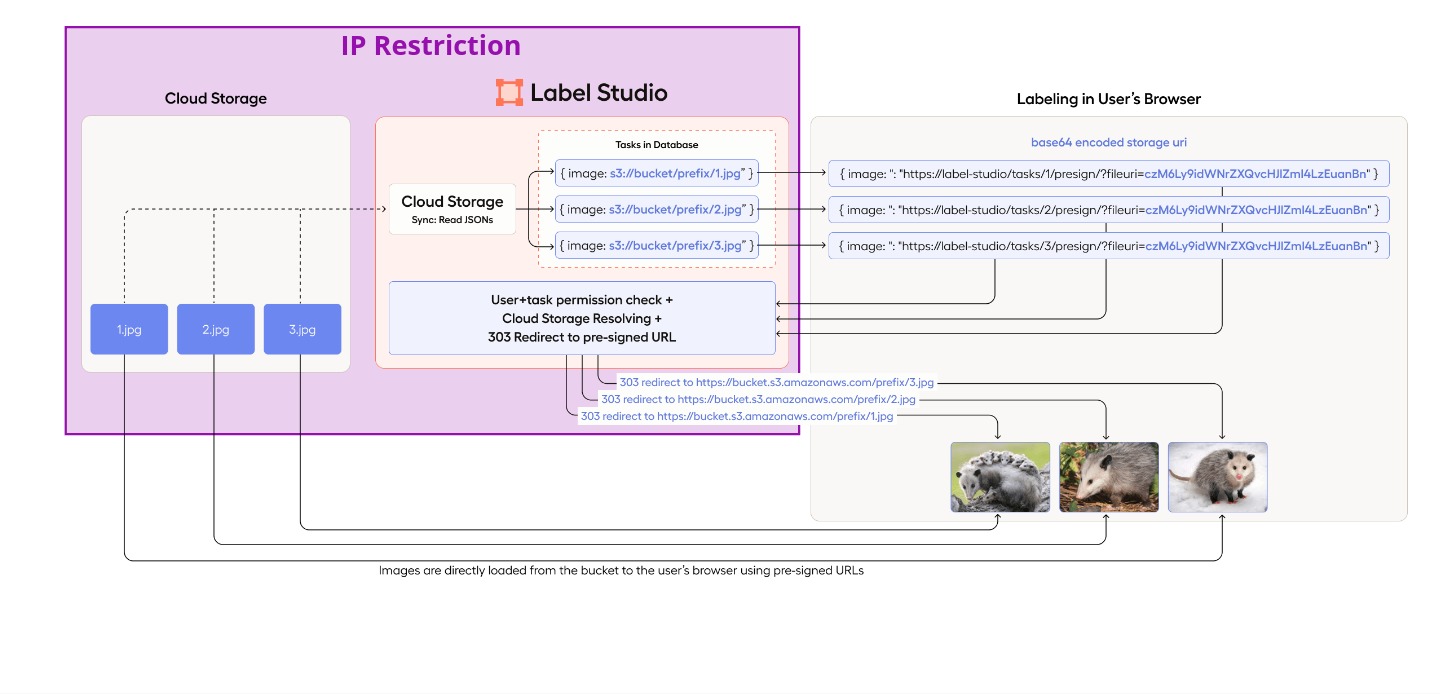
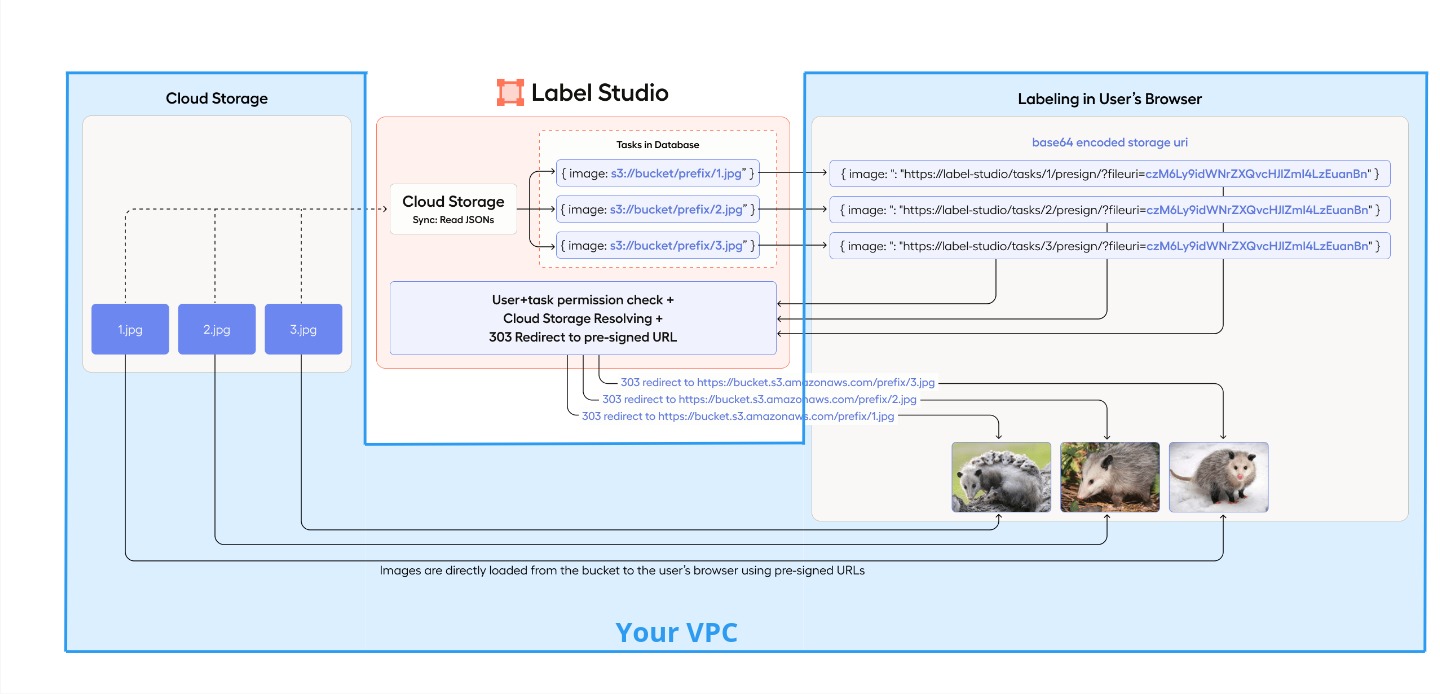
Secure access to Redis storage
If you use Redis as an external storage database for data and annotations, the setup supports TLS/SSL and requires the Label Studio client to be authenticated to the database with a valid certificate.
Information collected by Label Studio
Label Studio collects usage statistics including the number of page visits, number of annotations, and data types being used in labeling configurations that you set up. The information we collect helps us improve the experience of labeling data in Label Studio and helps us plan future data types and labeling configurations to support.
You can disable data collection by setting the environment variable COLLECT_ANALYTICS to False.
Add self-signed certificate to trusted root store
- Mount your self-signed certificate as a volume into
appcontainer:
volumes:
- ./my.cert:/tmp/my.cert:ro- Add environment variable with the name
CUSTOM_CA_CERTSmentioning all certificates in comma-separated way that should be added into trust store:
CUSTOM_CA_CERTS=/tmp/my.cert- Upload your self-signed certificate as a k8s secret.
Upload
my.certas a secrets with a nametest-my-root-cert:
kubectl create secret generic test-my-root-cert --from-file=file=my.cert- Add volumes into your values.yaml file and mention them in
.global.customCaCerts:
global:
customCaCerts:
- /opt/heartex/secrets/ca_certs/file/file
app:
extraVolumes:
- name: foo
secret:
secretName: test-my-root-cert
extraVolumeMounts:
- name: foo
mountPath: "/opt/heartex/secrets/ca_certs/file"
readOnly: true
rqworker:
extraVolumes:
- name: foo
secret:
secretName: test-my-root-cert
extraVolumeMounts:
- name: foo
mountPath: "/opt/heartex/secrets/ca_certs/file"
readOnly: trueAdd self-signed certificate to trusted root store for S3 storage
Boto library is used to connect to cloud storage S3. AWS_CA_BUNDLE has to be set as environment variable.
- Mount your self-signed certificate as a volume into
appcontainer: (has to be .pem file type)
volumes:
- ./ca.pem:/tmp/ca.pem:ro- Add environment variable with the name
AWS_CA_BUNDLEto be trusted by boto library.
AWS_CA_BUNDLE=/tmp/ca.pem